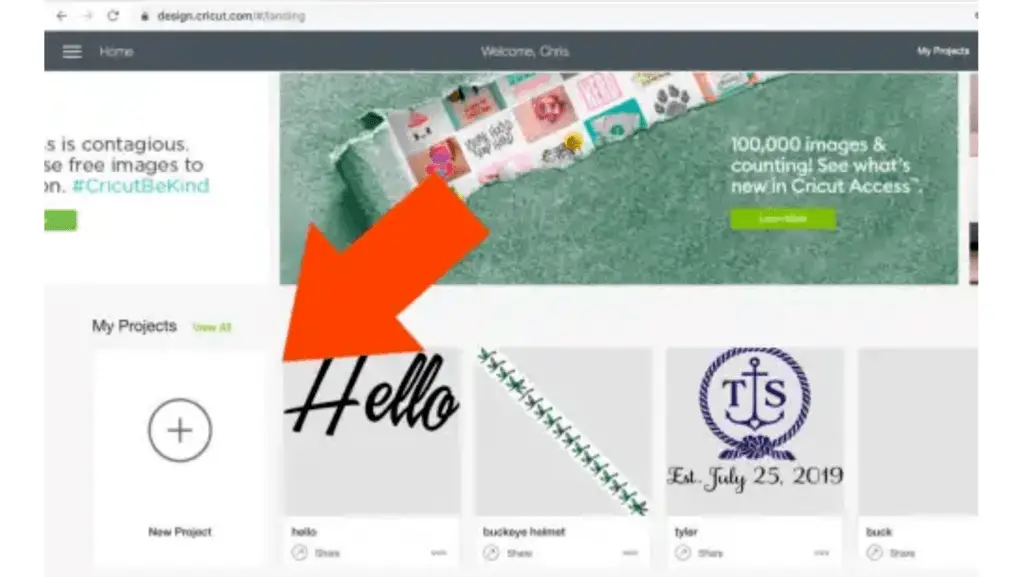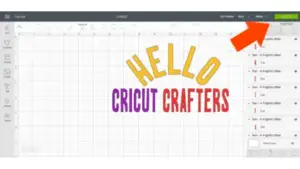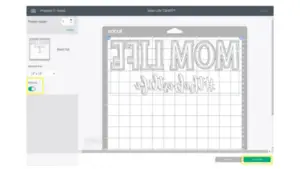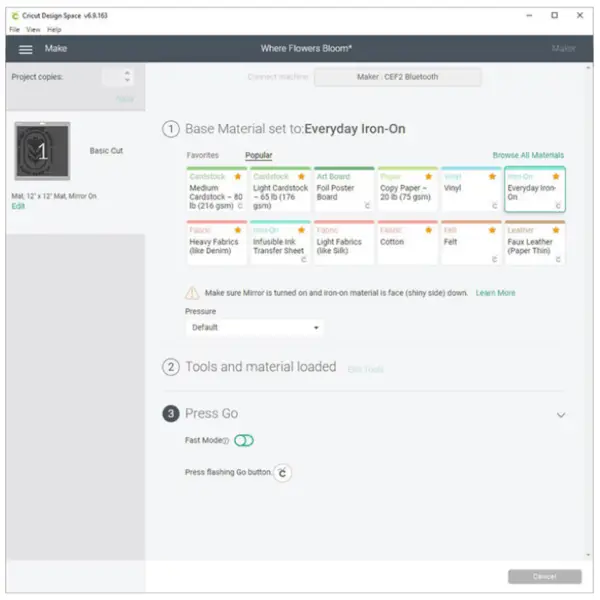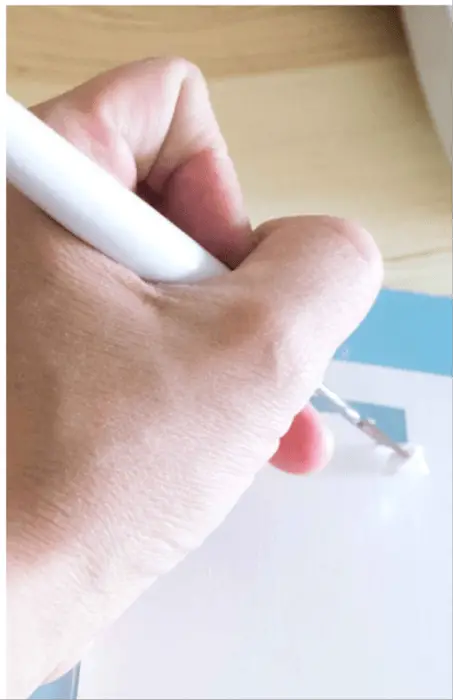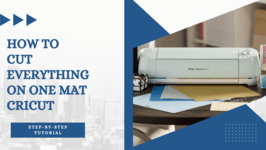How Do You Use a Cricut Machine? Step By Step Tutorial
How Do You Use a Cricut Machine? Below is a Step by Step Tutorial to teach you how to use it.
Would you like to find out what a Cricut cutting machine is and what it does? Here you will find everything you will need to know to start using a Cricut cutting machine. We’ll break down each step into easy-to-understand terms so you can find what you’re looking for as quickly as possible.
Check out our article – Easy Cricut Vinyl Projects For Beginners
Here Are The 5 Best Selling Cricut Machines This Year!
| Products | Rating | Price |
| Cricut Explore Air 2 | 9.8/10 [Editor's Choice] | Check Price |
| Cricut Maker Champagne | 9.6/10 | Check Price |
| Cricut Maker 3 | 9.8/10 | Check Price |
| Cricut Joy Machine | 9.6/10 | Check Price |
| Cricut Explore 3 Machine | 9.6/10 | Check Price |
What is a Cricut Machine?
Cricut machines are cutting machines that can cut a wide variety of materials, including adhesive vinyl, paper, card stock, and heat transfer vinyl. You can cut anything with a Cricut – faster and more precisely than you could ever do with scissors or a craft knife by hand! You should know how to use your Cricut machine properly to get the most out of it and create unforgettable DIY projects.
Cricut machines are similar to printers – but instead of printing an image on paper, they cut shapes from a sheet of paper or vinyl. Upon opening up the Cricut machine, you’ll see a small blade moving around the carriage to cut out the design you selected. This fine-point blade can cut delicate shapes and intricate details like an X-acto knife.
How do you use a Cricut maker?
Using a Cricut machine, you will benefit from greater accuracy and faster cuts. It is important to learn how to cut materials on Cricut machines before you start using them. Take a look at the following steps for more information on how to effectively use your Cricut machine:
Step 1: Prepare your supplies
Make sure you have the right supplies before you use your Cricut machine. You will need a cutting mat and your Cricut machine. Additionally, you need a Cricut basic toolkit and adhesive vinyl or any material that you want to cut.
Step 2: Open a new project or start a new one
You can download a free program called Cricut Design Space that you can use to operate the Cricut. Use this program to upload your projects, edit them as necessary, and then send them to your Cricut machine for cutting. With Cricut Design Space, you can manage your projects anywhere, anytime, on any device with an internet connection. This is where you can either open an existing project or start a new one.
Step 3: Set up your project for cutting
The “Make It Now” projects and library images present on the Cricut Design Space are ready to cut. You will not have to perform any extra steps for these images, and you can send the image to the machine immediately.
In case, you do not have any pre-made projects or images, you might need to do a few things to prepare the project for cutting. Many users upload SVG or JPEG files, which need to be adjusted to match the colors, groups, and layers to get the right result.
Step 4: Send the image to the Cricut Maker for cutting
You can send your design directly from Cricut Design Space to your cutting machine by connecting a smartphone or computer to the machine via Bluetooth or USB. Here’s how:
- Click the “Make it” button in the upper-right corner.

- On the next Prepare screen, click the “Mirror” toggle button to turn it on. Your design will now appear backward as shown in the image below.

- Be sure to mirror everything before cutting it! Click the Continue button. Next, choose your base material. You can choose Everyday Iron-On from the list of popular materials. When using the Cricut Explore/Explore Air 2 machines, choose ‘Iron-On’ on the dial. If you have a Cricut Maker or Cricut Joy, select ‘Everyday Iron-On’.

- Insert the fine point blade into the machine and load the mat into the machine using the little arrow on the machine. After you’re done with this, click the Cricut logo button to see it in action. Cricut Design Space will let you know once your design has been completely cut.

Step 5: Weed the design
Your next step will be to weed your design to remove the excess vinyl. You can do this by using a weeding tool. Be careful not to eliminate any of the pieces that you designed. The next step involves applying the vinyl to your final project with the help of the Cricut EasyPress Machine. Check out Cricut’s guide to learn how to apply your designs correctly.
How To Use Cricut Maker: Step By Step Video
How to Load Paper into Your Cricut
In case you want to craft your designs using materials other than vinyl, here is how to do it. Just like vinyl, you can also load paper into your Cricut machine. You must align the paper on your Cricut mat to the left. Use the blue light grip cut mat if you need to cut thinner paper. The cut mat will keep your paper in place so that Cricut can accurately cut it.
You simply slide the mat under the machine’s guides. Hold it against the roller bar while pressing the load/unload button. The Cricut machine will load the mat and start cutting your design. The mat should be flipped over and removed from the paper, just like when cutting vinyl. In case the paper becomes stuck on the mat, use the spatula in the tool kit to lift it.
FAQ’s
1- What are certain signs that your Cricut blade needs replacing?
Depending on the materials you use with your Cricut Machine, you must change the blades at varying intervals. As a general rule, when your cuts are not crisp, you should change your blade.
2- On my iPhone, How do I use my Cricut explore air 2?
Installing the Cricut App on iPhone is simple and easy. All you need to do is go to the App Store and download it. You just have to log in with your username. Then, select your new machine. You have to make sure that your Cricut is running. Next, you need to pair your iPhone to the Cricut explore air 2 to begin using it.
3- What is the life expectancy of Cricut machines?
A Cricut machine will last for a long time. Since Cricut is a reliable brand, you know you will always receive a product you can trust. The materials used in these cutters are of good quality. It is best to choose a Cricut Machine such as a Cricut Maker, Cricut Explore Air 2, and Cricut Joy.
Final Thoughts
The Cricut machine is a great investment for crafters, especially those who work with paper and vinyl. Once you become comfortable using it, you will be able to create crafts much faster. It makes your cut projects look crisp and professional. Cricut also offers many opportunities for making money online and at craft fairs, like selling custom t-shirts, mugs, decals, etc.
It’s not hard to learn how to use your Cricut, but you need to remember a lot. If you don’t try it a few times you’re likely to forget what you’ve learned. This is why we have put together a free Quick Start Guide. The objective of this article is to give you an overview of how to use a Cricut Cutting Machine, how to set up your machine, how to download the Design Space app, and more.
Thanks for picking out our tutorial on How do you use a Cricut machine?. And we hope you have great success with it.
Best deals on Amazon
Silhouette Portrait 3 Vinyl Cutting Machine
Check Price on AmazonSilhouette Cameo 4
Check Price on AmazonCricut Maker Vinyl Bundle
Check Price on Amazon
I specialize in writing tech-based product reviews for over 3 years now. My blogs aim to provide well-researched and informative content to help people make informed purchasing decisions.